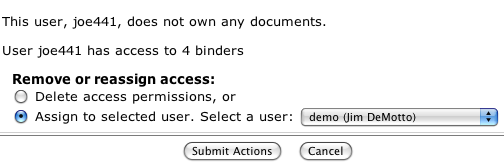Click "Admin" in the upper right of the document browser view screen.
Manage Users Click "User Settings" then Click "Manage Users".

The top of the screen shows the active users - there are only 4 here.
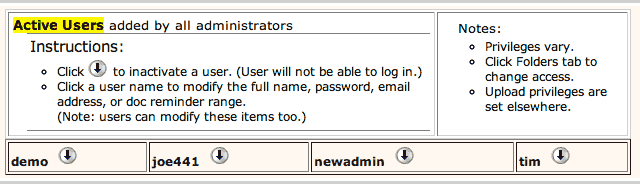
Inactivate To inactivate user joe441, click the down arrow next to user joe441.
The screen is redrawn, and joe441 is in the "Inactive Users" list:
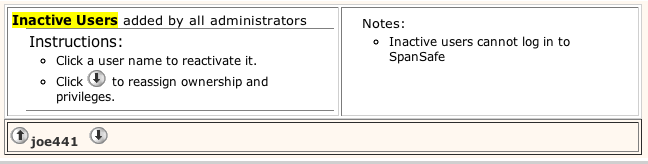
At this point, user joe441 cannot sign in to this safe. Thus, you can quickly deny access to any user.
Note: a limited-time user will appear in the Inactive list after their access time has elapsed.
Reactivate Click the up arrow to reactivate a user in the "Inactive Users" list.
Removing. To purge a user permanently, click the down arrow next to a user in the "Inactive Users" list.
You will then have to reassign the ownership of that user's documents to another user. And you will have the option
of assigning their access (ability to look into their tabs) to someone else. Often, the person you assign
to will already have accesss to those tabs, but in case there are others, be sure you want this other user
to see these tabs. In the case of joe441, there were no documents owned by that user. And for a
relatively inactive user, we might just delete their access to their tabs (4 tabs - called binders - in this example).